티스토리 뷰
[ANDROID 11] Set when the Samsung smartphone does not work.
똘켓 2021. 4. 30. 09:28For mobile phones using the Android 11 operating system (Galaxy S21), please make additional settings as follows.
1. Go to your phone settings.
2. Click Battery and Device Care
3. Click on the battery
4. Click on background usage restriction settings
5. Put unused apps to sleep (Please turn it off)

Disable Adaptive battery(battery optimization)
1.Settings > Battery and device care > Battery > More battery settings
2. disable Adaptive battery.

1. Run the charging completion notification app.
2. Click the Settings button (shaped like a gear) at the top of the app to go to Settings.
3. Turn on Disable Battery Optimization.

I hope your app works normally.
If the app still doesn't work
See also the settings below.
What optimization apps does Samsung have?
- Android 11: Battery optimization, Auto-optimize, Adaptive battery, Background restrictions, lists of Sleeping apps, Unused apps, Deep sleeping apps, Never sleeping apps
- Android Pie and higher: Device care, lists of Sleeping apps, Unused apps, Auto-disable unused apps
- Android Oreo or Nougat: Device maintenance
- Android Marshmallow or below: Smart manager
Samsung
Hey Android vendors, don’t kill my app!
dontkillmyapp.com
Android 11
On Android 11 Samsung will prevent apps work in background by default unless you exclude apps from battery optimizations. This is a severe divergence from standard Android process management policies. To keep your apps working properly make sure you enable:
Settings > Apps > Your App > Battery > Battery optimization > All apps > Your app > Don’t optimize.
Yes, this is a long way to go! Devs cannot ask for it automatically as they risk being kicked out from Play Store due to policy violations.
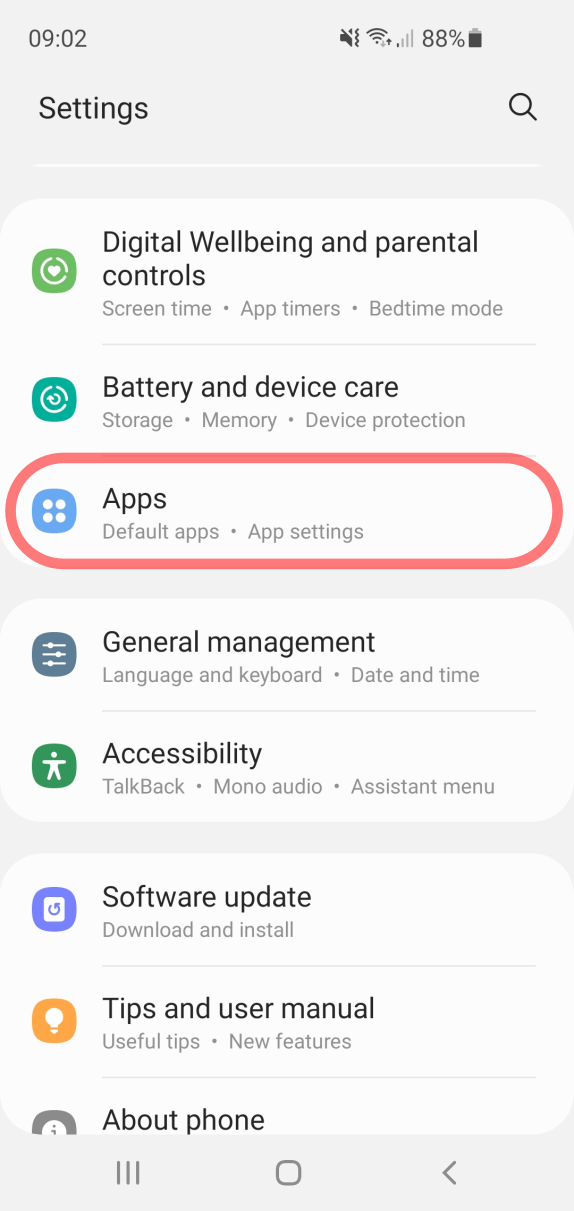
Settings -> Apps, then select Your app
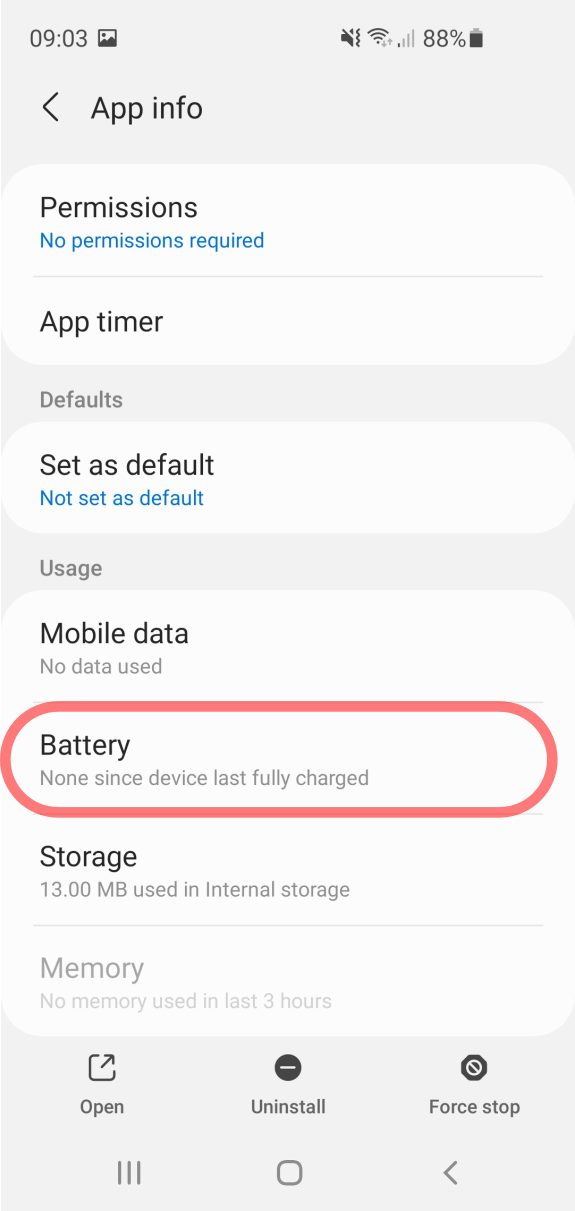
Your app -> Battery
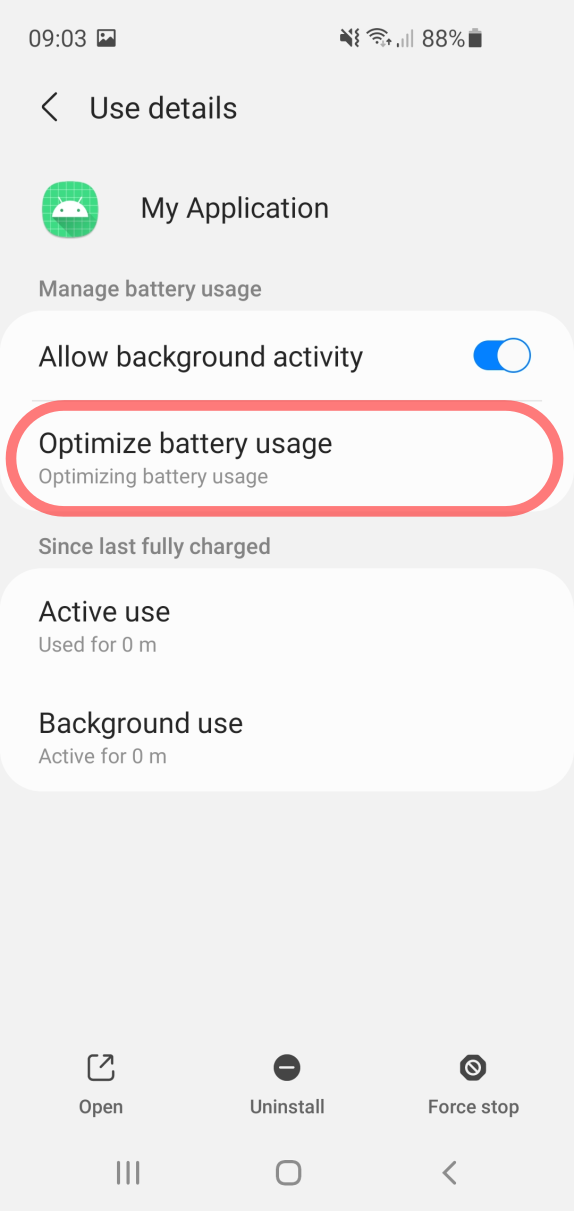
Battery -> Battery optimization
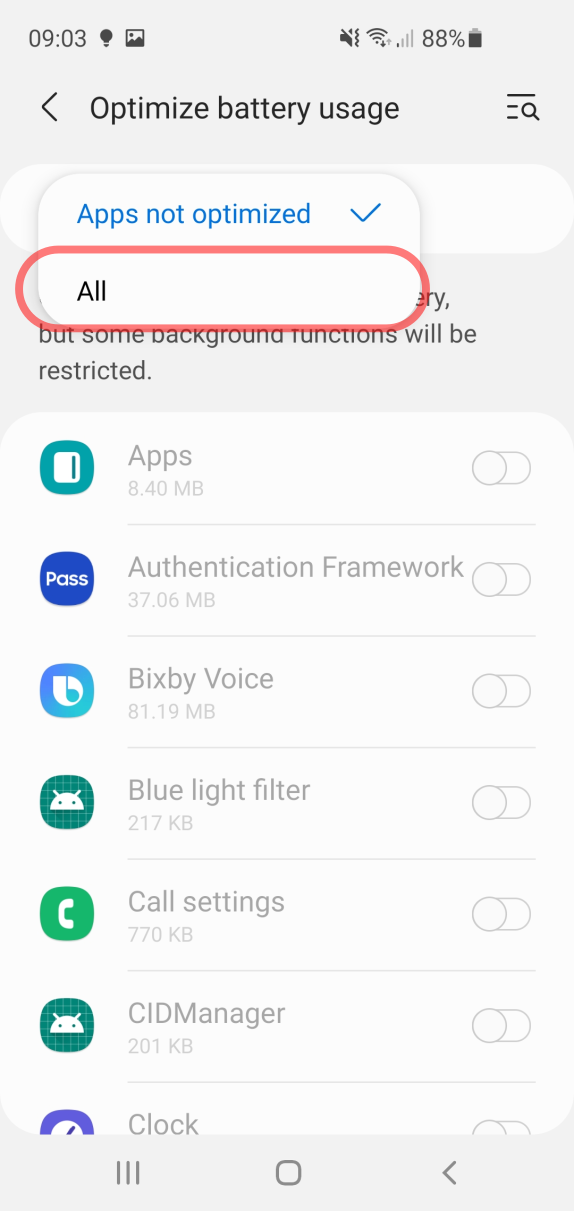
Settings -> Switch to All apps listing
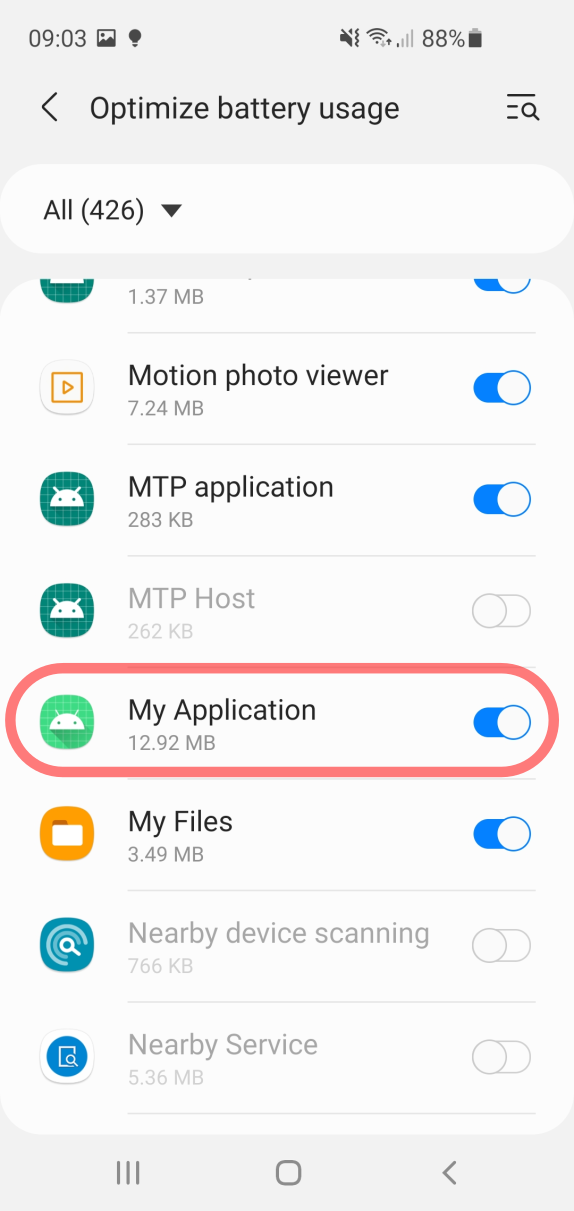
Find Your app
switch off the battery optimization
Galaxy S10
Battery optimization is turned on by default. At some unclear moments (maybe on app update, OS update?), the settings also do revert back to the defaults, forcing you to turn them off again and again.
Sleeping apps
Sleeping apps menu is the sniper’s nest for Samsung’s app killing policies. Make sure to follow the instructions very carefully to prevent the apps from being killed.
Checklist:
- List of apps in System settings > Device care > Battery > (⁝) menu > Settings:
- Disable Put unused apps to sleep
- Disable Auto-disable unused apps
- Remove your app from the list of Sleeping apps
- Disable background restrictions for your app
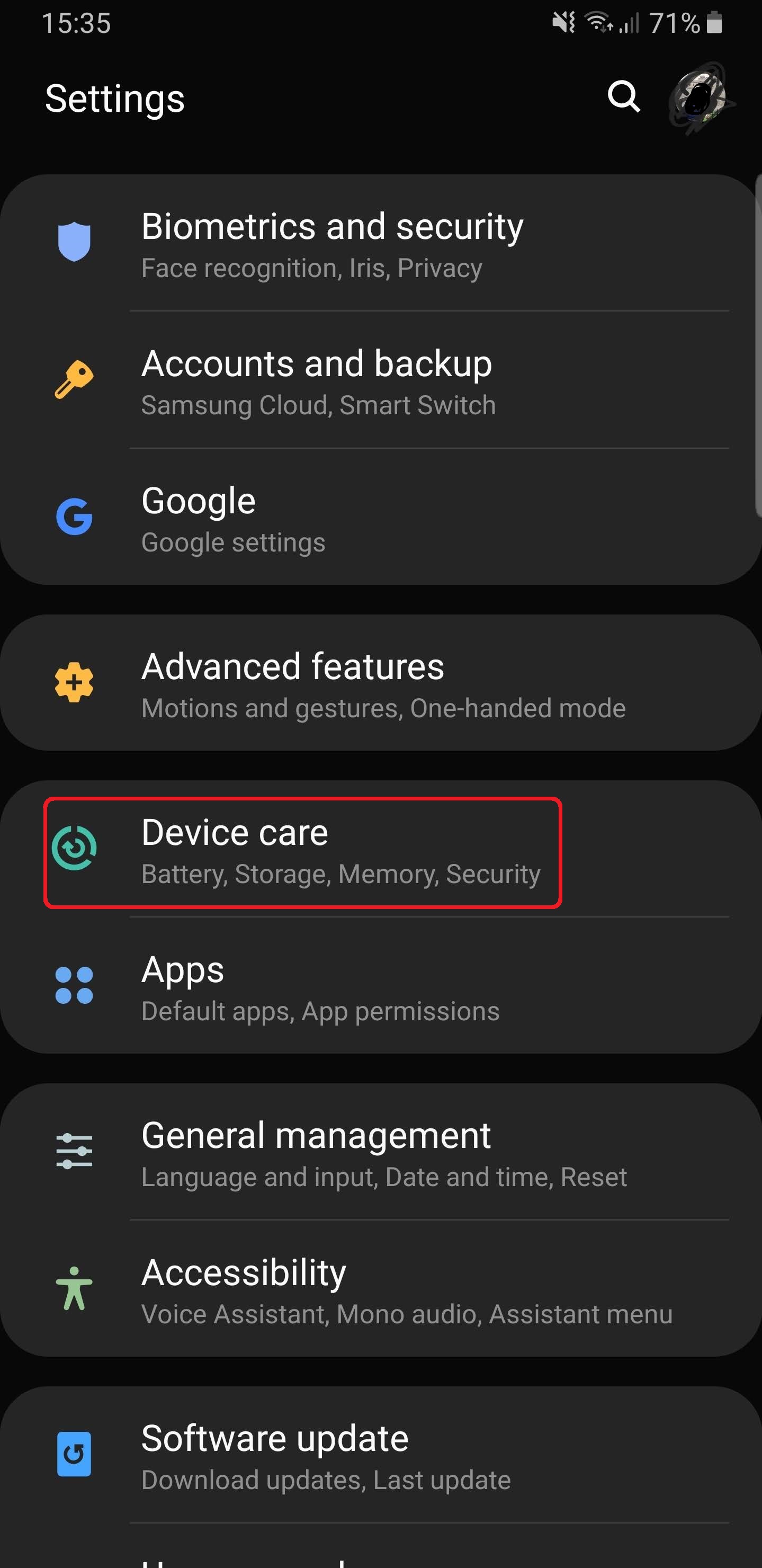
1. Start Device care
from phone settings
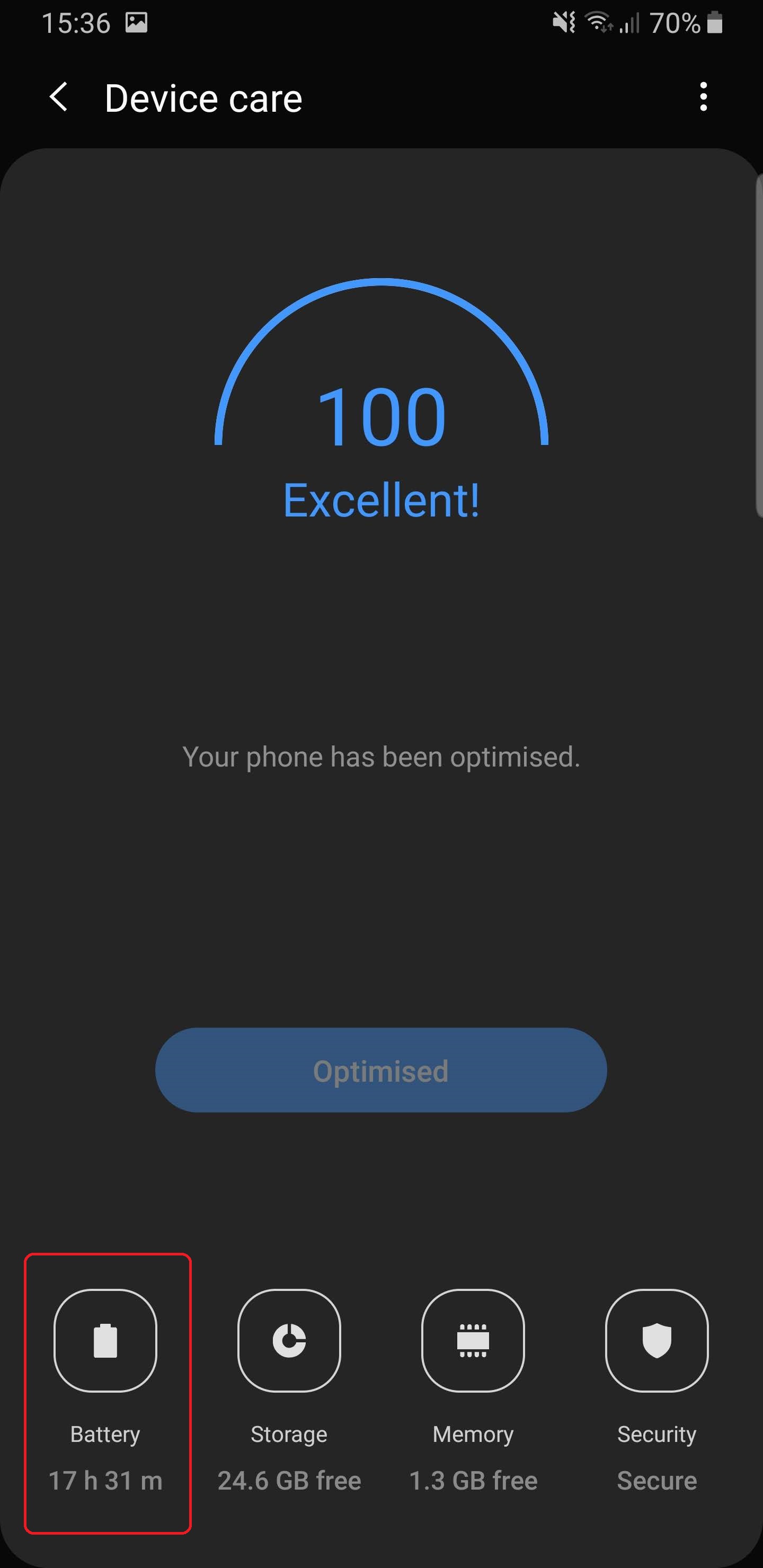
2. Tap Battery
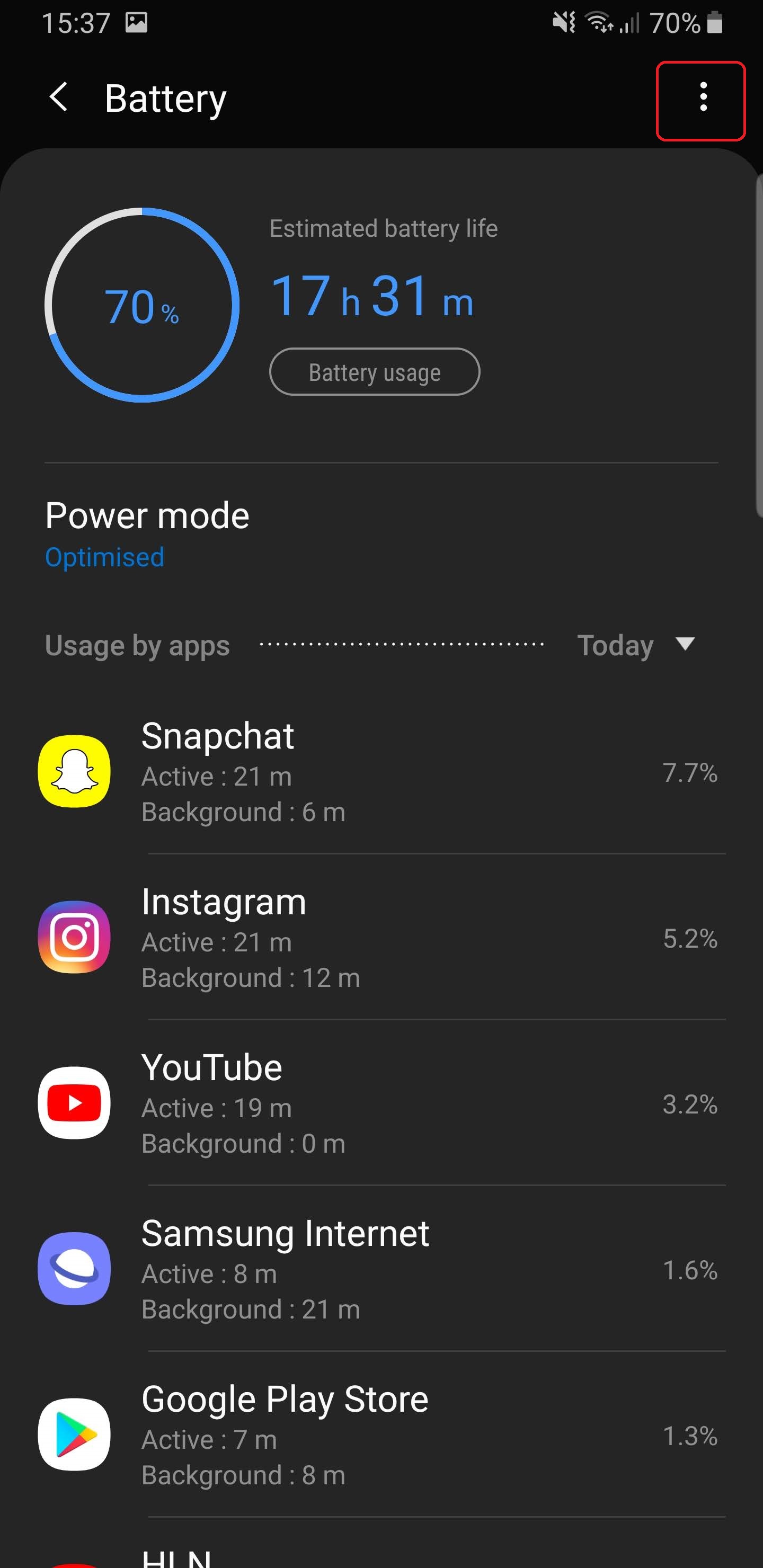
3. Tap the 3-dot menu > Settings
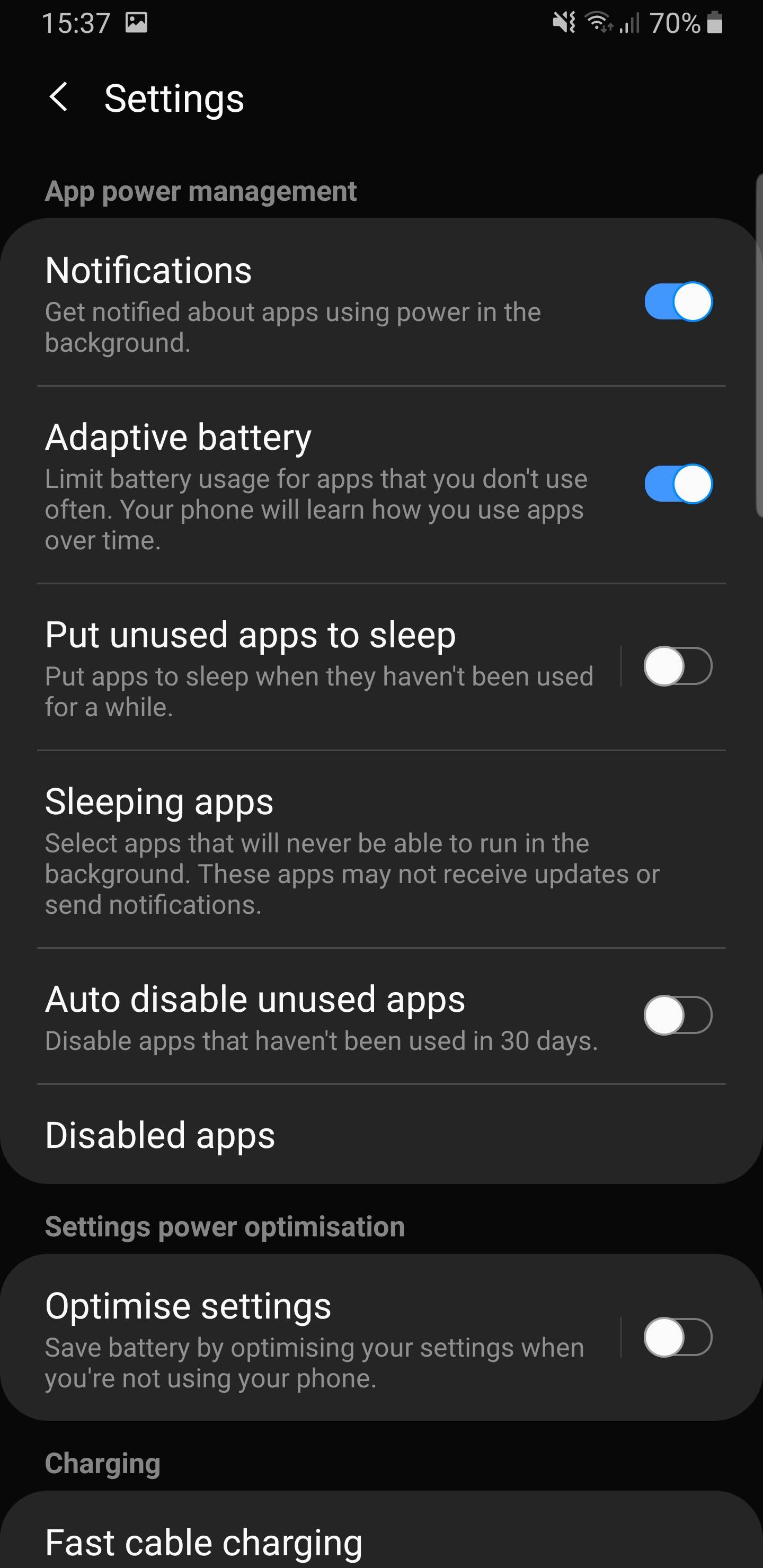
4. Disable all toggles
(except Notifications)
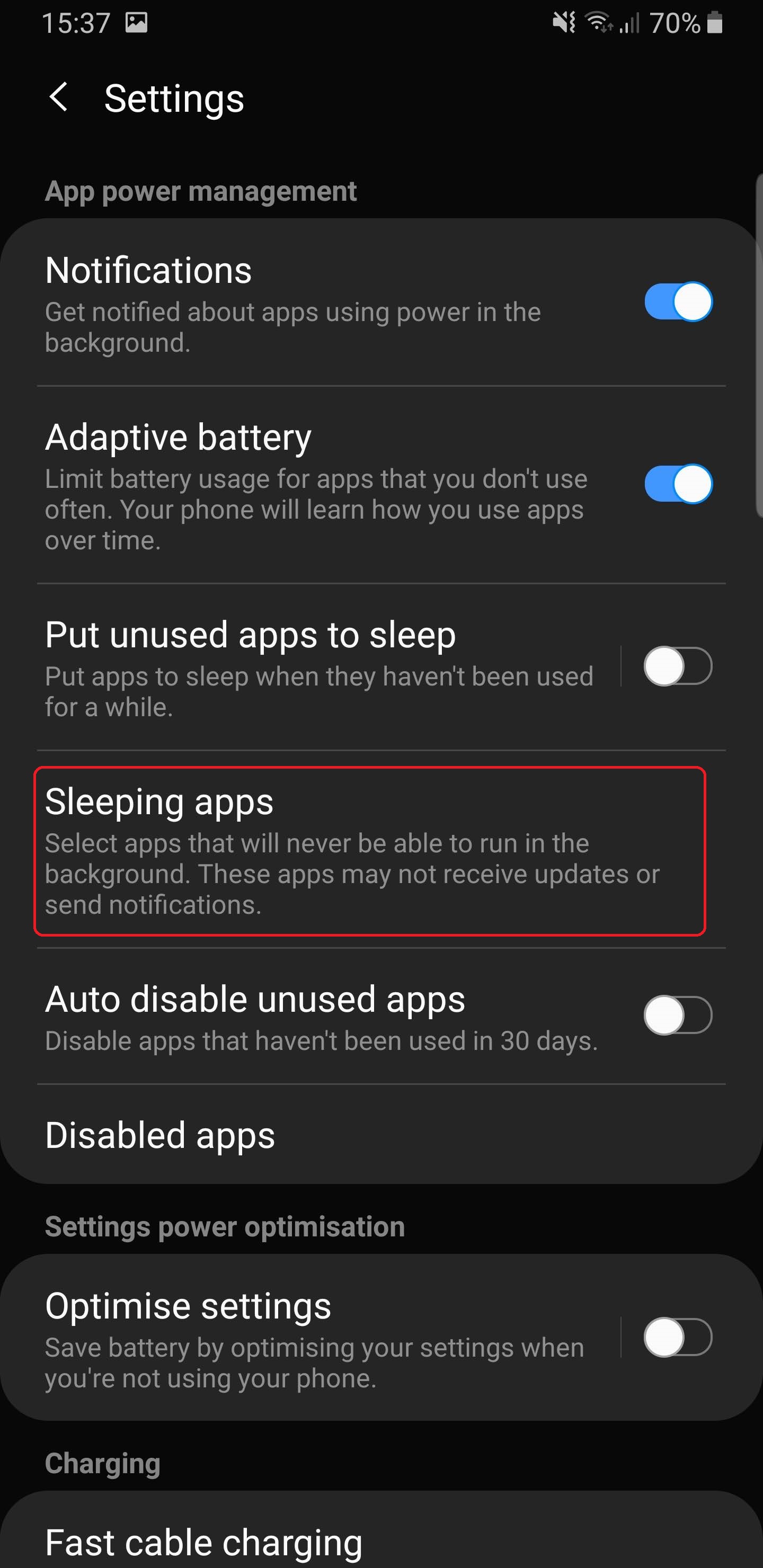
5. Tap "Sleeping apps"
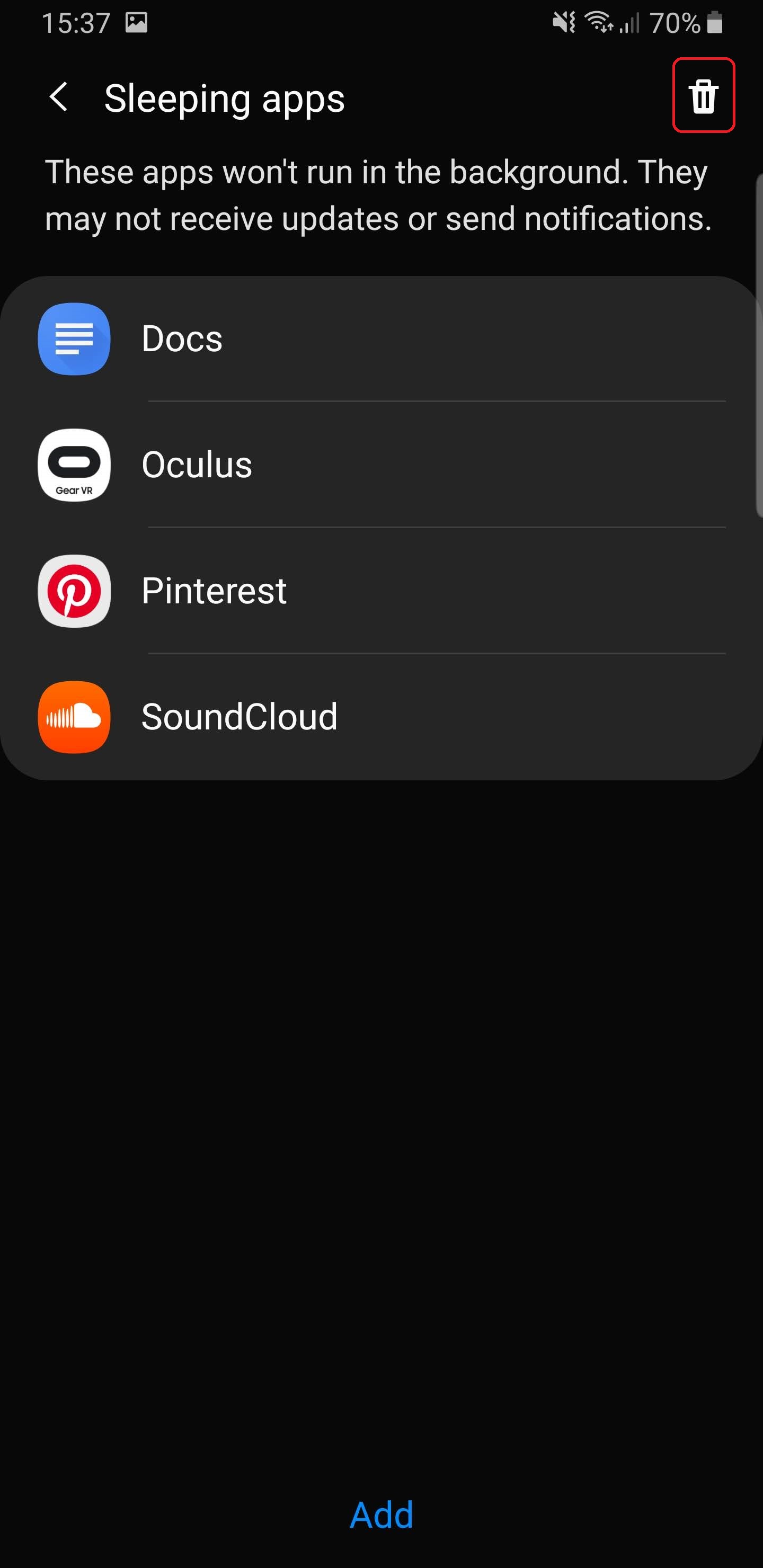
6. Wake up all the apps
using the trashcan icon
Warning: Make sure Put unused apps to sleep and Auto-disable unused apps is disabled. Otherwise, Samsung will put your apps back to sleep after a few days (3 by default) even if you have woken them up manually!
On some phones, the same lists are placed in Battery > Background usage limits.
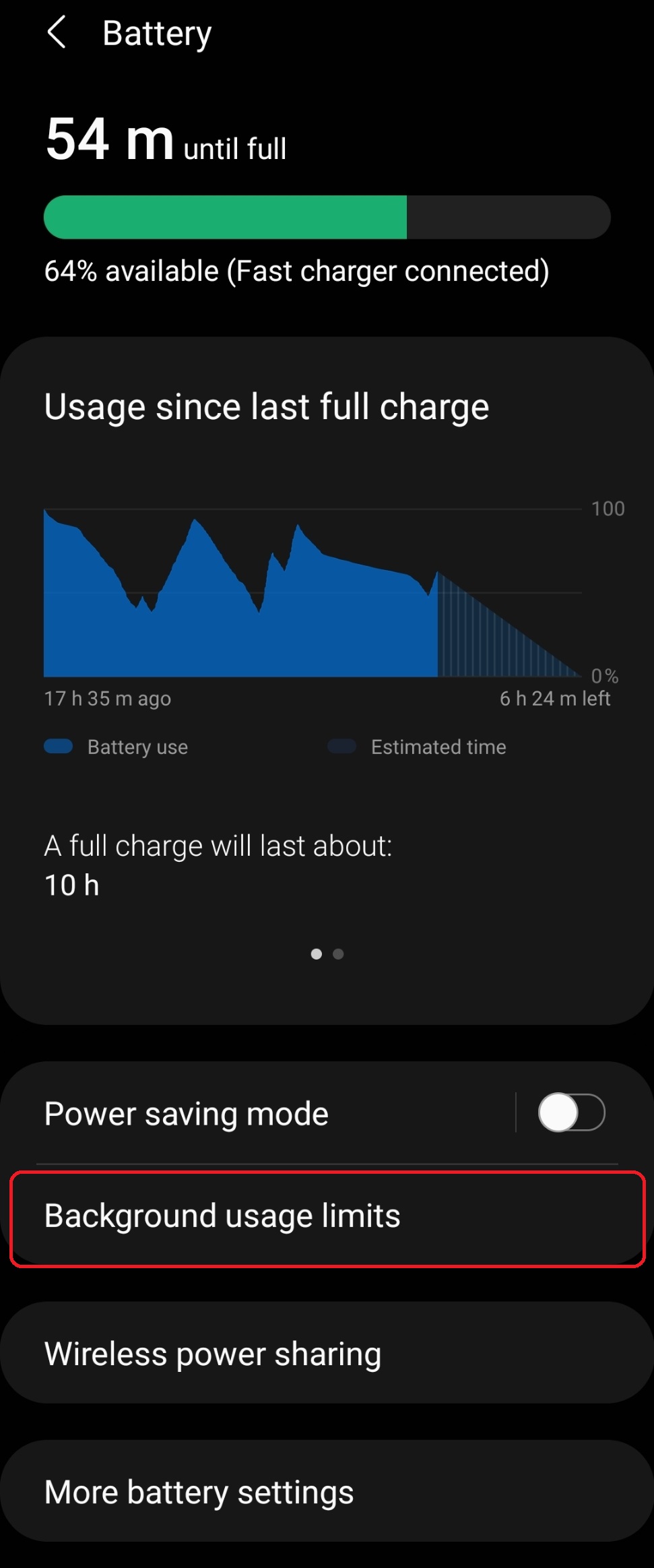
1. Open Battery > Background usage limits.
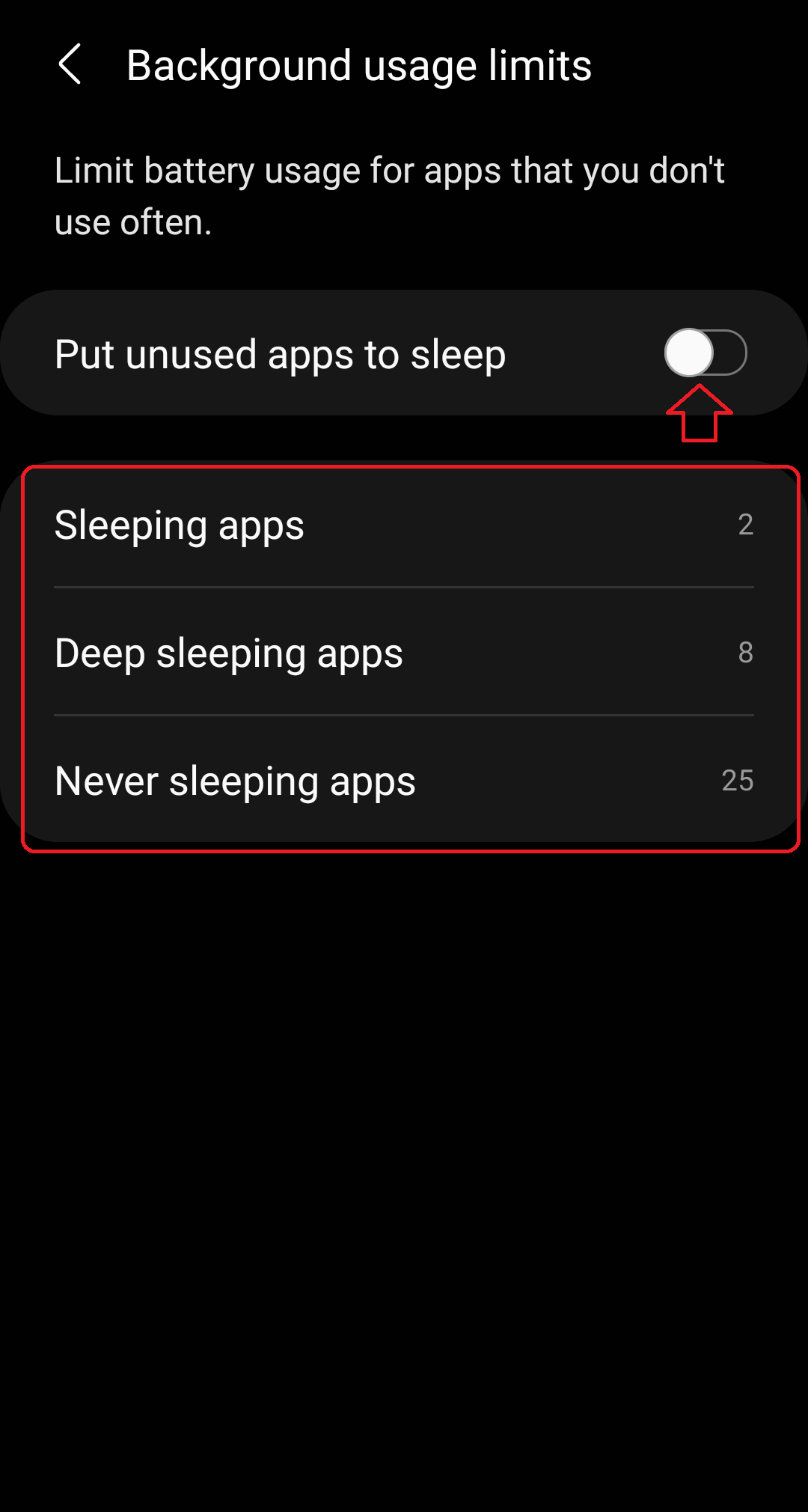
2. Check the lists.
New options after update on Android 11
Apart from the various lists of apps, Android 11 on S10 has some new restrictions added:
- Optimize battery usage in Settings > Apps > (⁝) menu > Special Access > Optimize battery usage
- Adaptive Battery in Battery > More battery settings
- Adaptive power saving in Battery > (⁝) menu > Automation
- Auto-optimize daily in Battery > (⁝) menu > Automation
- Auto start at set times in Battery > (⁝) menu > Automation
Optimize battery usage
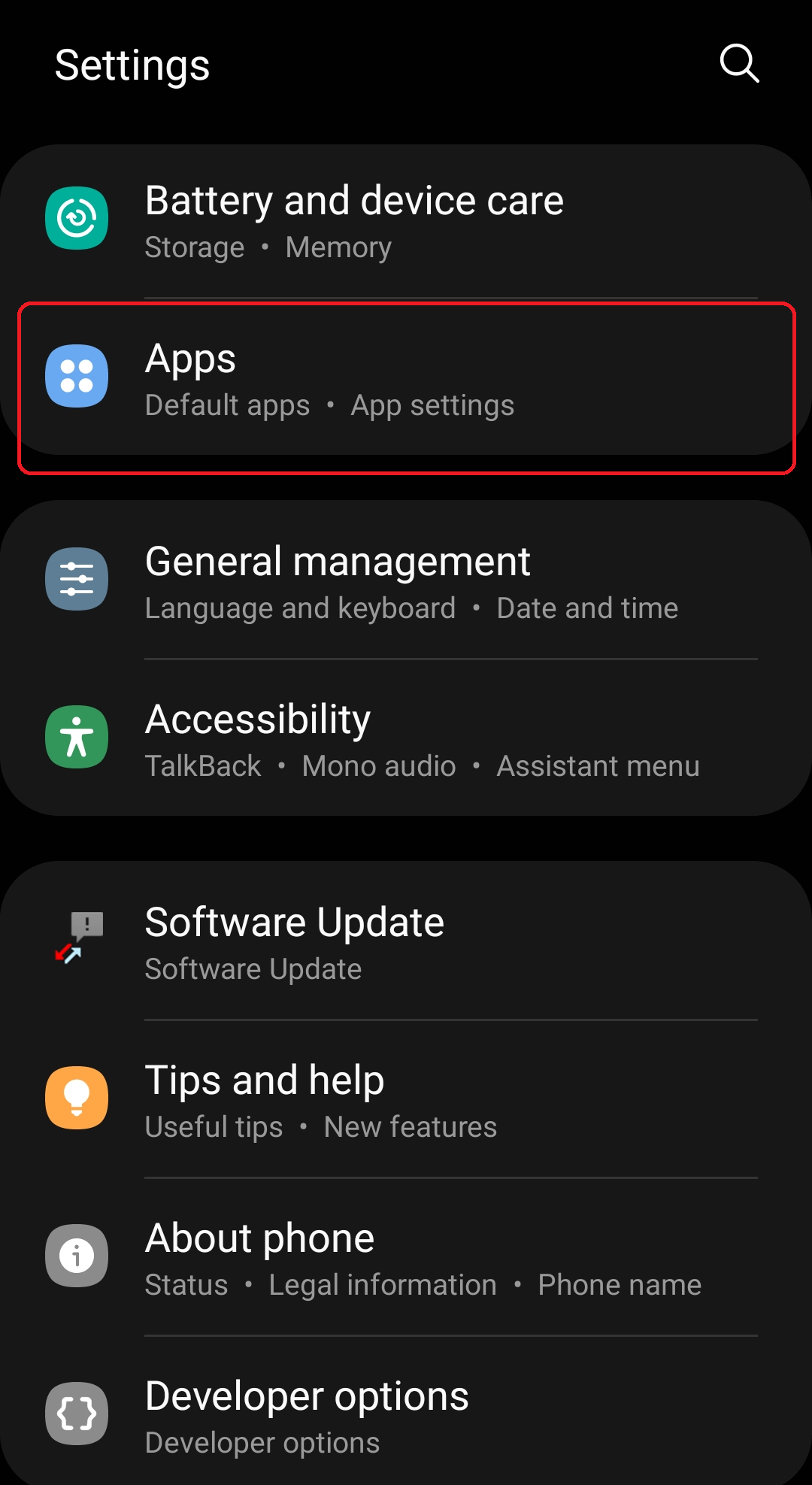
1. Open Apps section.
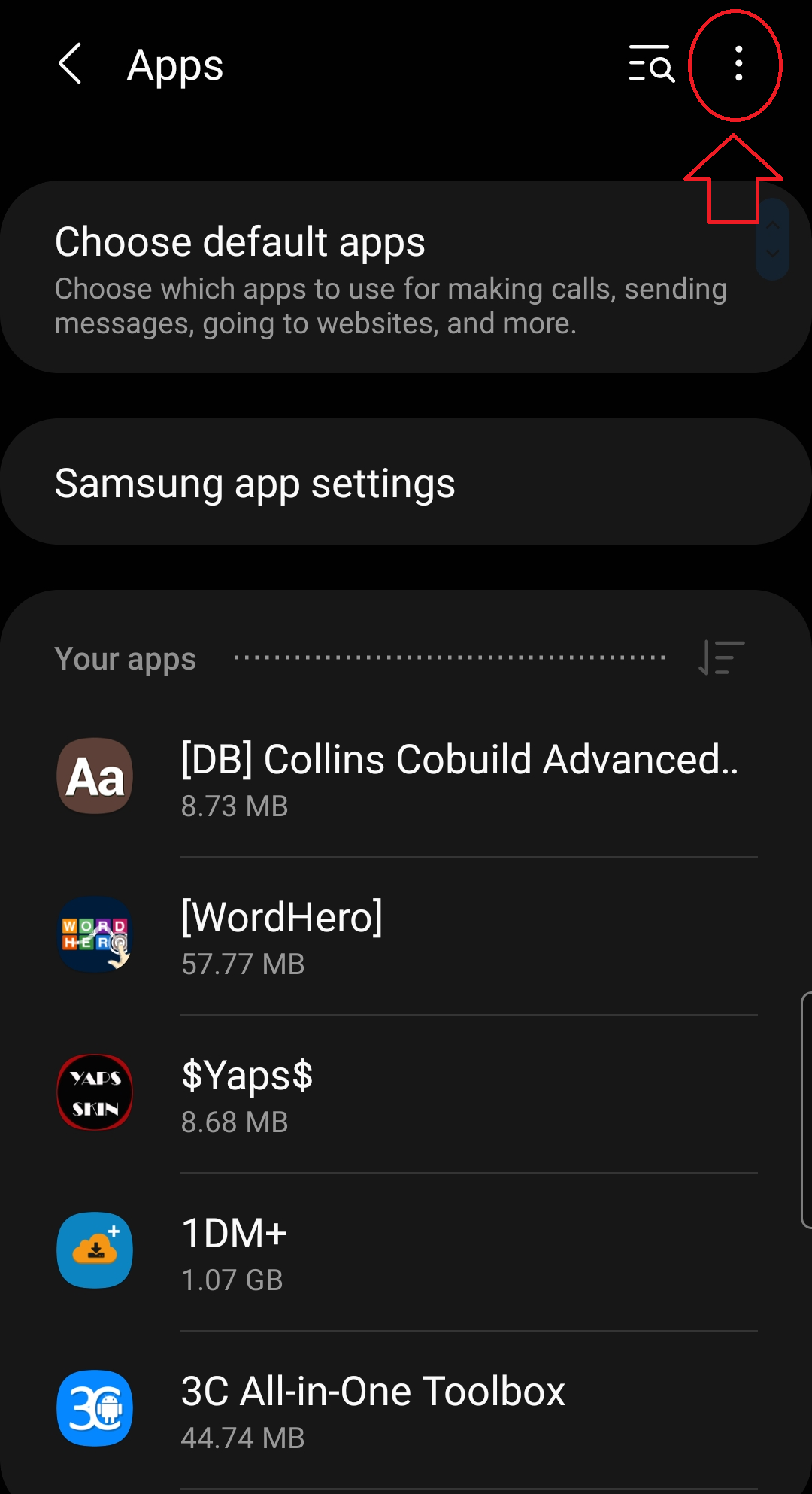
2. Tap on the (⁝) menu.
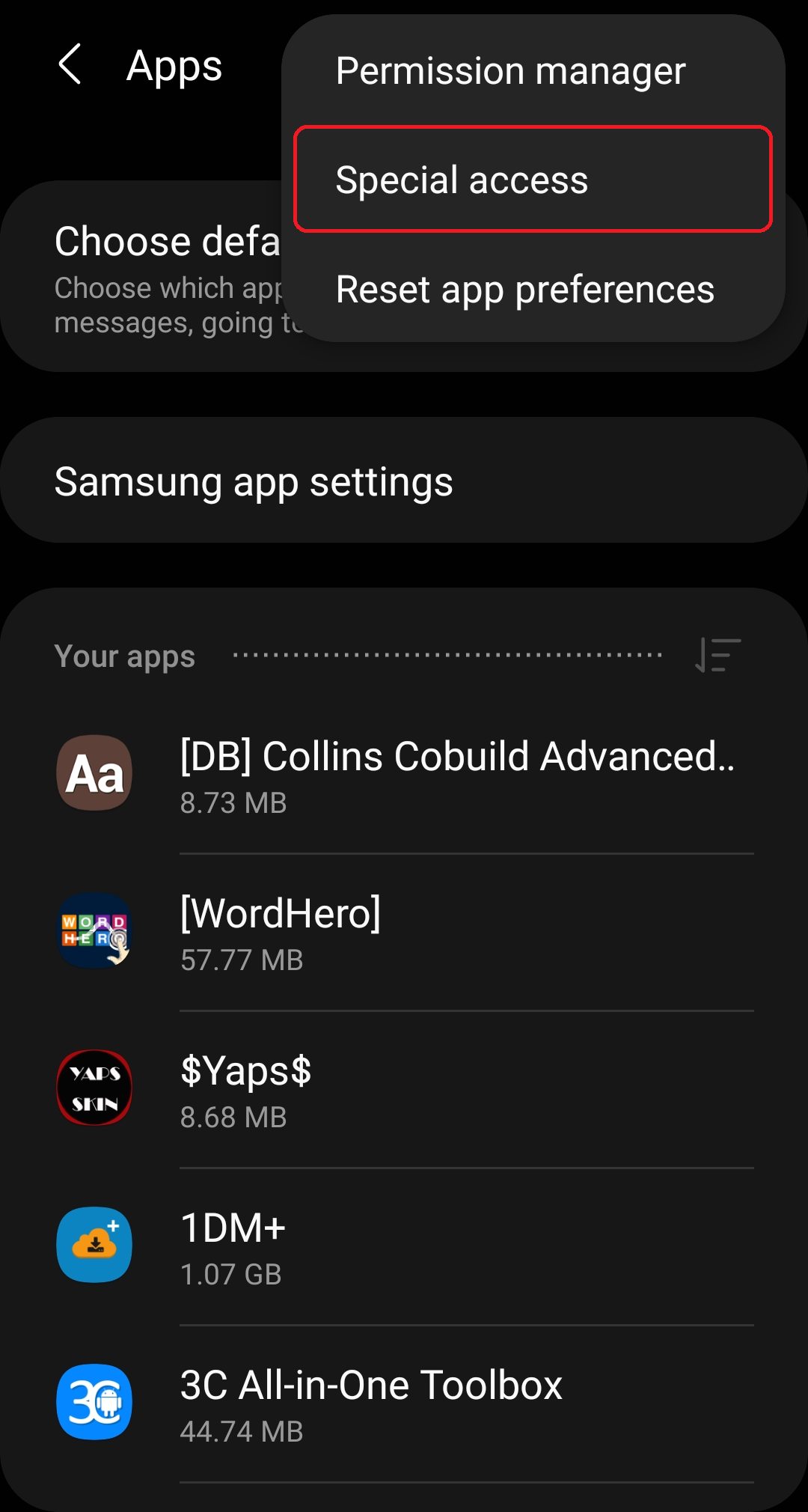
3. Choose Special Access.
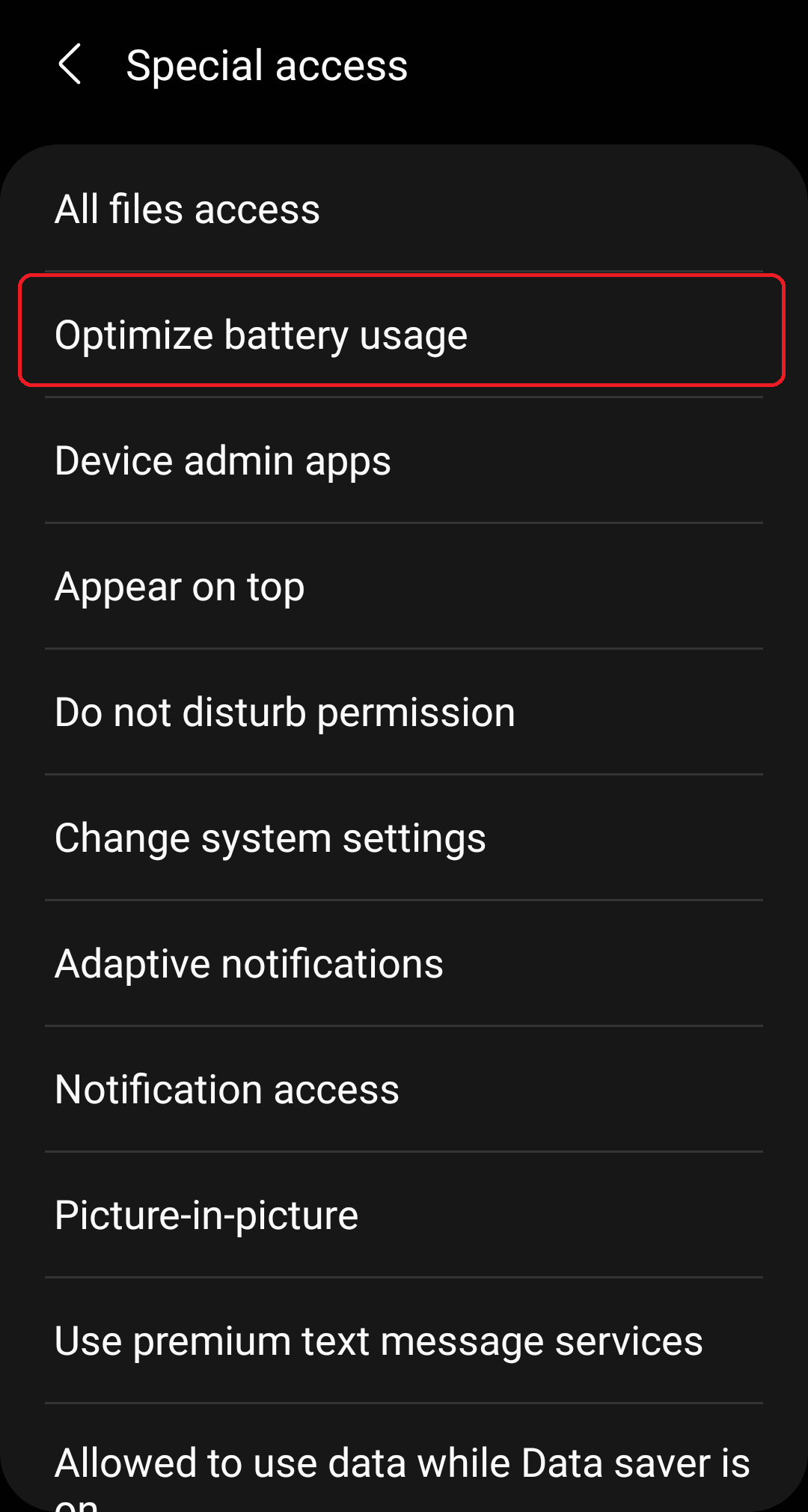
4. Open Optimiza battery usage.
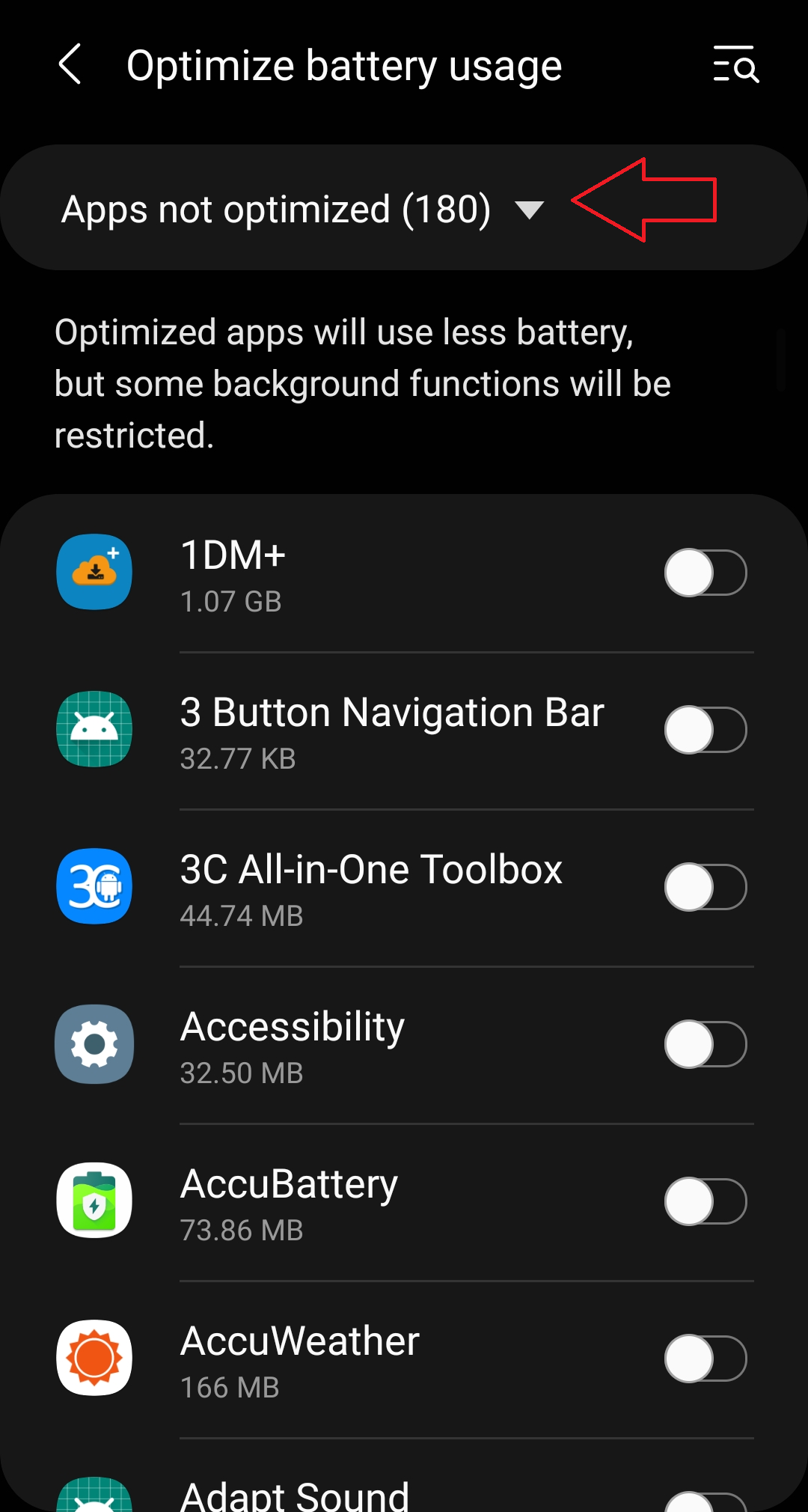
5. Expand the list to All apps.

6. Toggle the apps.
Adaptive battery
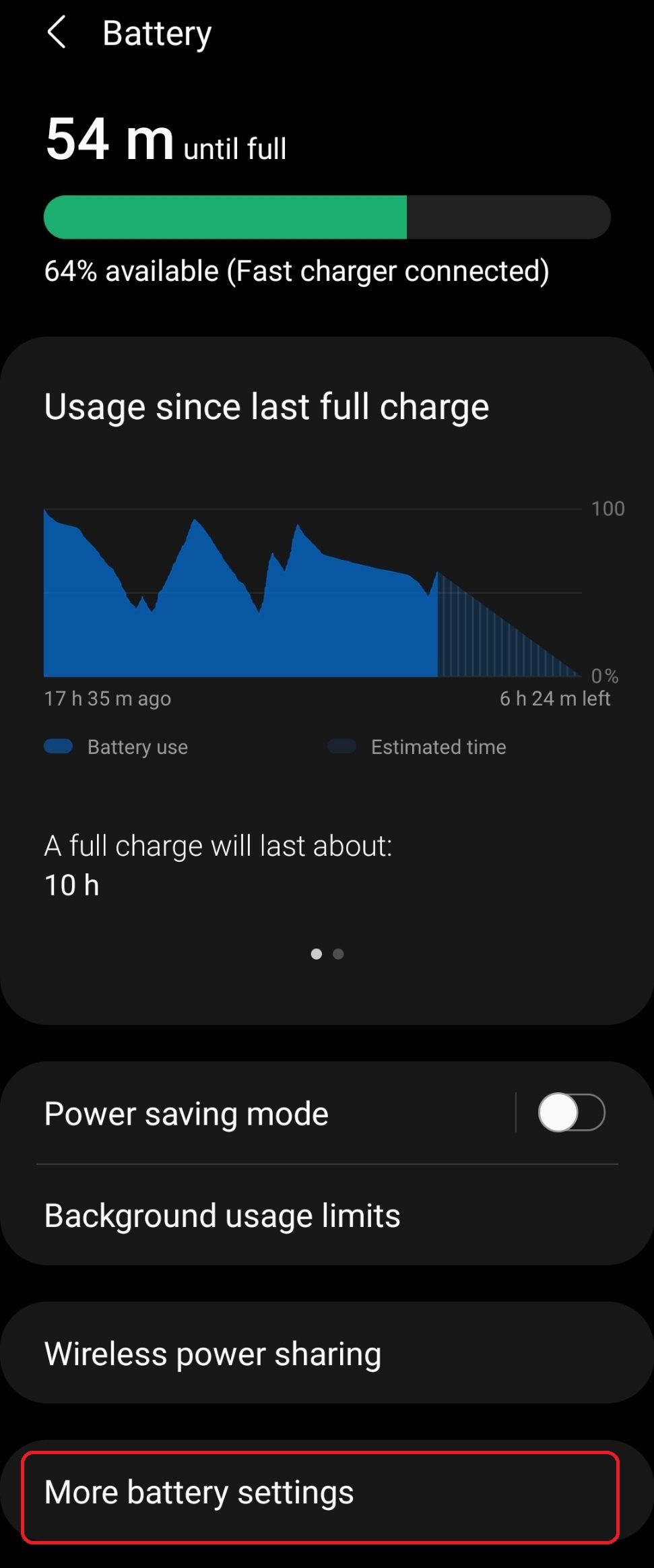
1. Open Battery > (⁝) menu.
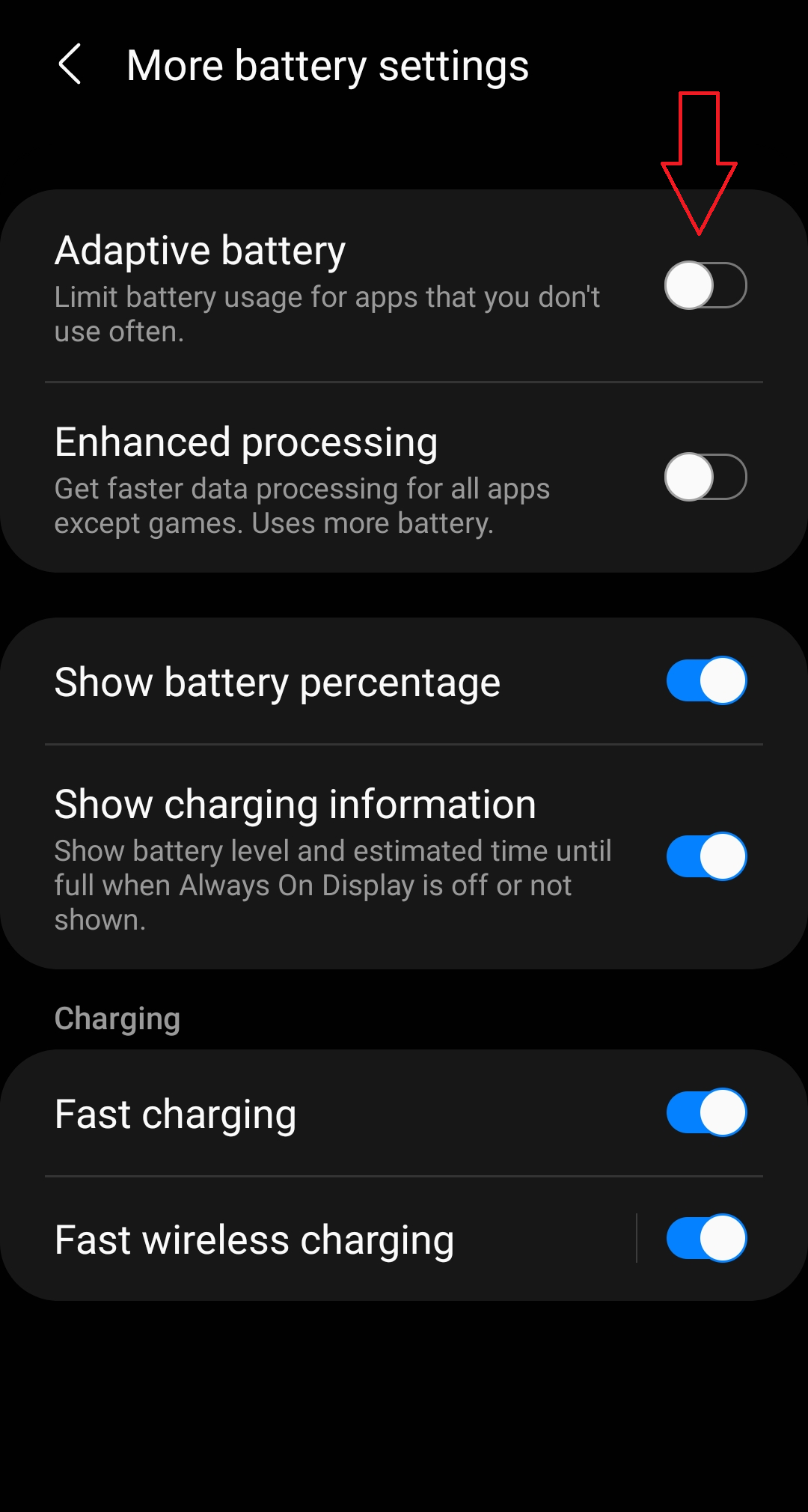
2. Choose Automation.
Automation
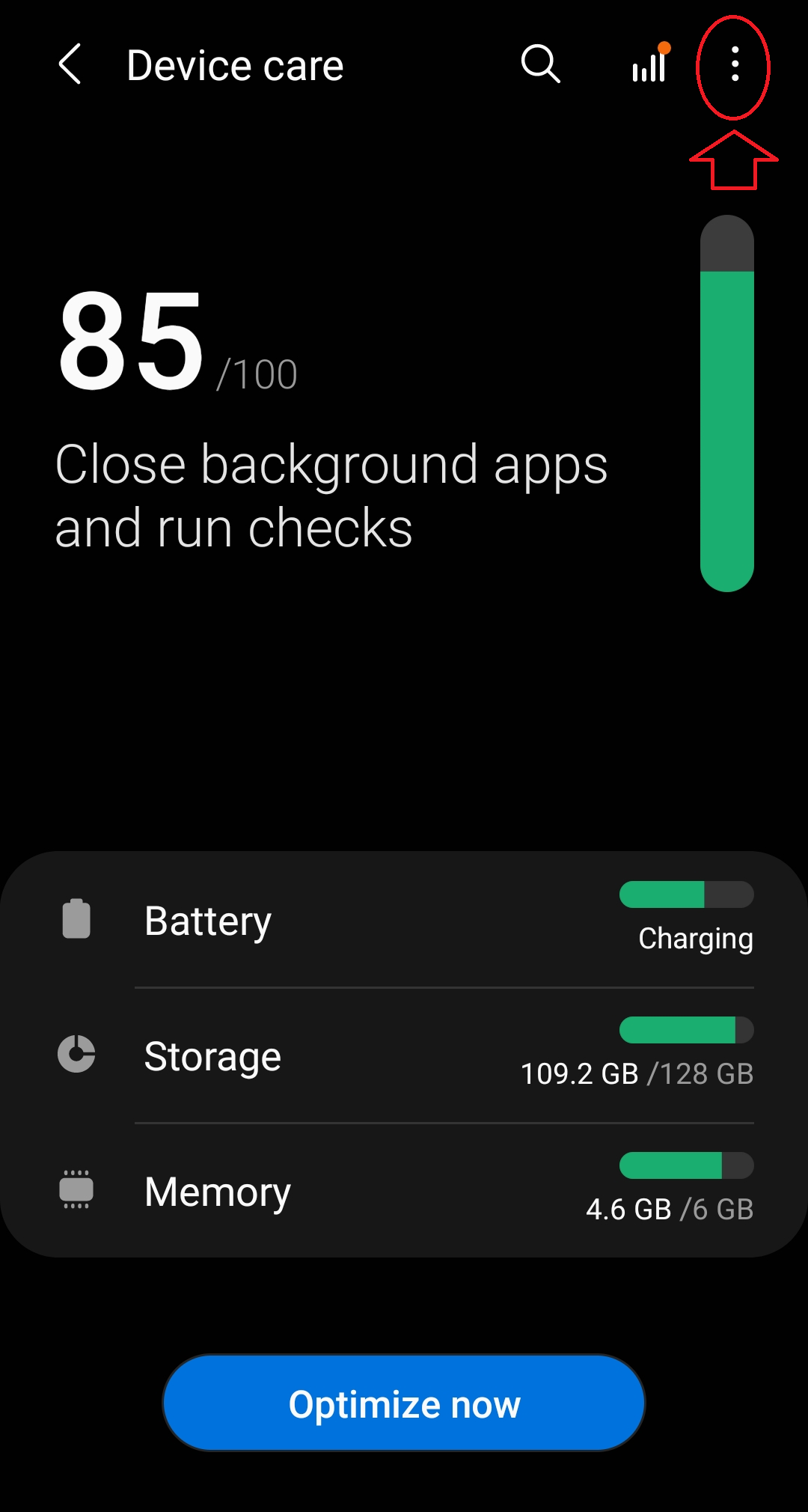
1. Open Battery > (⁝) menu.

2. Choose Automation.
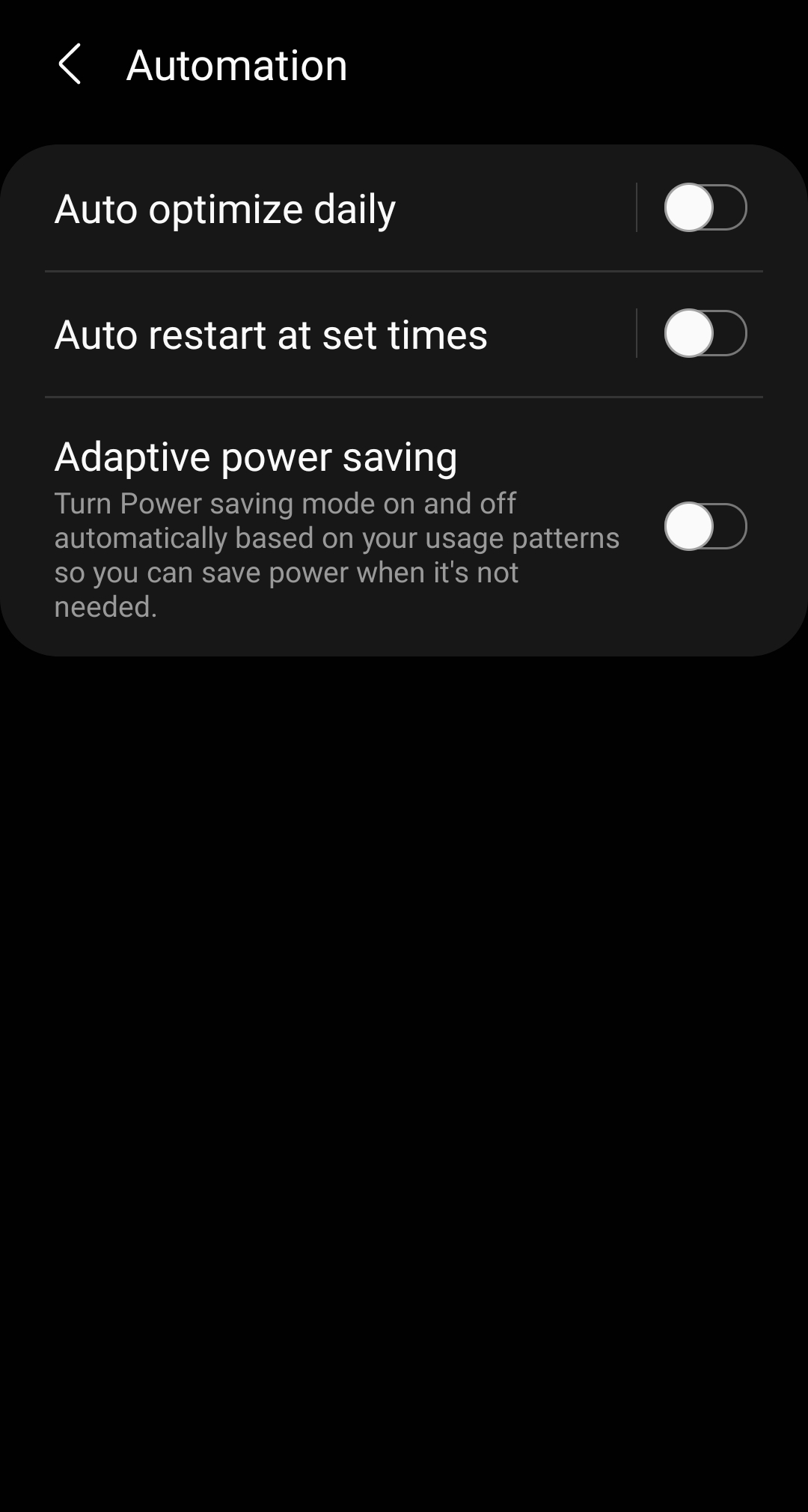
3. Adjust.
For Samsung smartphones, the app may not work properly.
If you have a Samsung smartphone with Android OS 9.0 (Pie) or later, please set up as below.
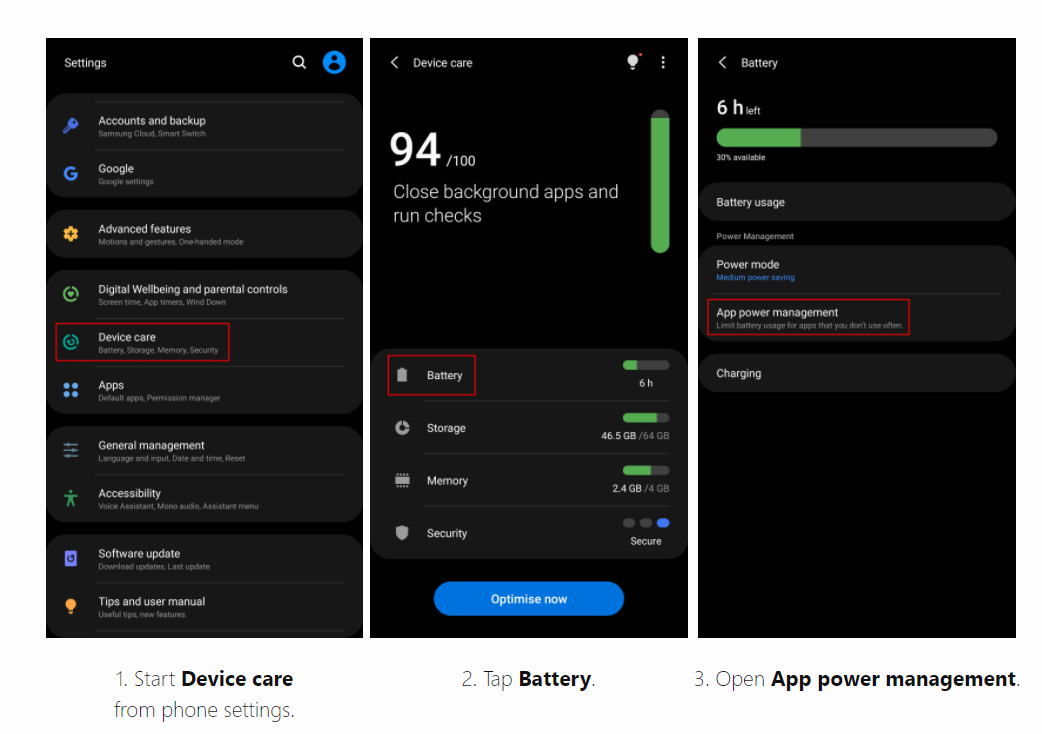
Battery optimizations are turned on by default. It is possible the disabled restrictions might get revert after OS update or reboot.
Checklist:
- Disable Put unused apps to sleep
- Remove your app from the list of Sleeping apps - list of apps not allowed to run on the background
- Remove your app from the list of Deep sleeping apps - list of apps that can only work when you open them
- Add your app to the list of Apps that won’t be put to sleep
- Disable Auto-optimization
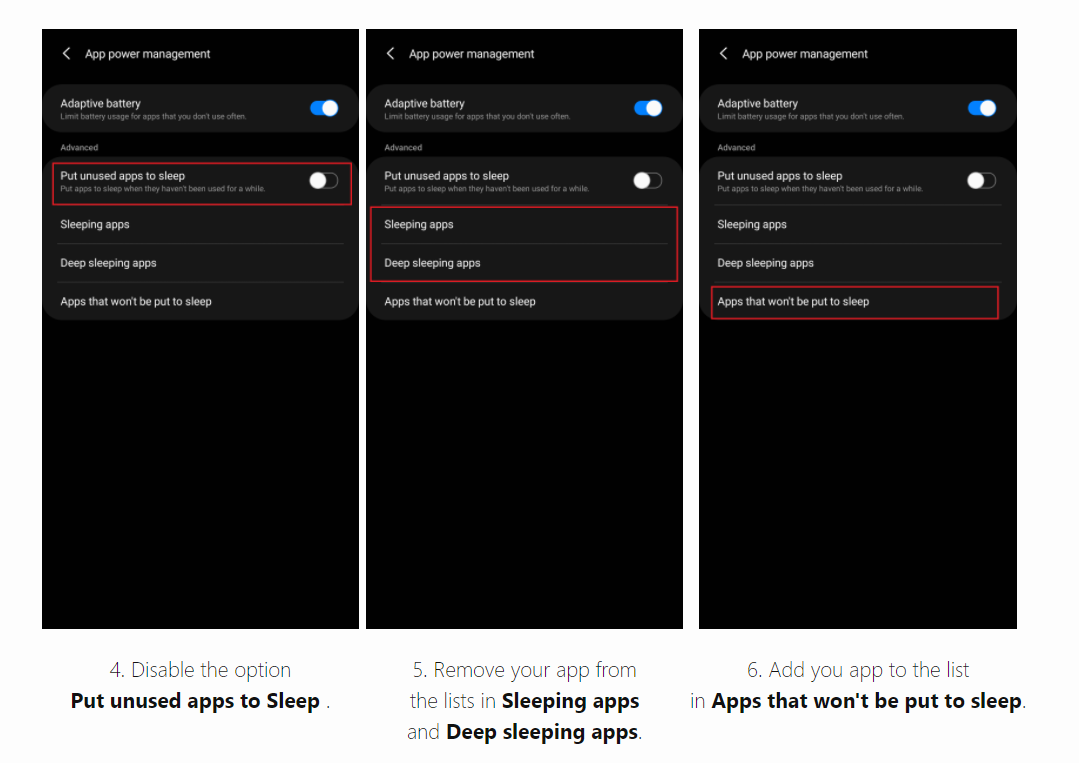
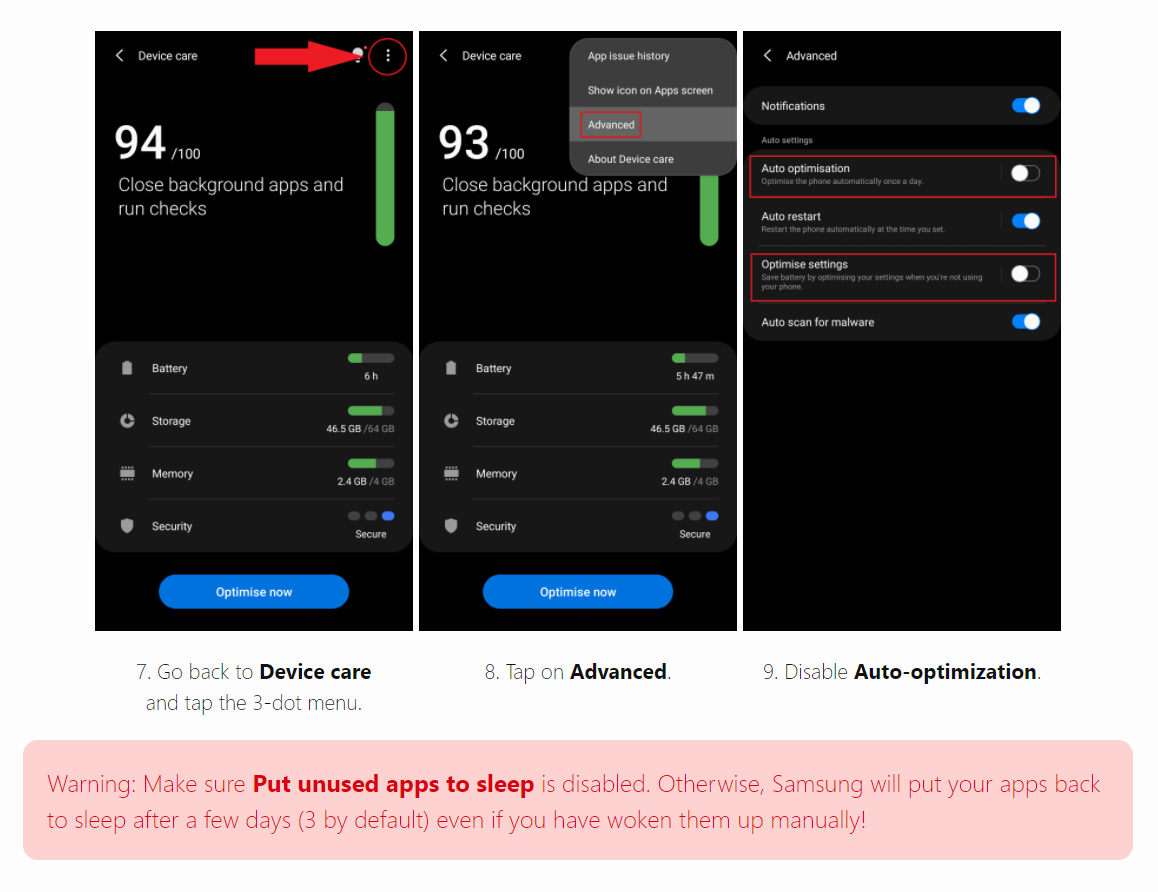
'이슈 가이드라인(Issue Guidelines)' 카테고리의 다른 글
| [안드로이드 12] 삼성 휴대전화에서 앱이 동작하지 않을 때 별도의 설정이 필요합니다. (0) | 2022.01.30 |
|---|---|
| [ANDROID 12] Set when the Samsung smartphone does not work. (0) | 2022.01.30 |
| [ANDROID 11]삼성 스마트폰에서 동작하지 않을 때 설정하세요. (0) | 2021.04.30 |
| [ZTE] Take the following actions when your app is not working (0) | 2020.09.14 |
| [Alcatel] Take the following actions when your app is not working (1) | 2020.04.20 |
